Posted:
This User Guide provides an orientation tour that focuses on how to get started finding and posting content in your Group(s). If you have not yet logged in and need assistance, please review the user guide for setting your password for the first time.
User Guide: Text Format
1. Upon logging in, you will usually want to visit your groups first. This is where the content specific to the groups you are a part of will be housed. There are two ways to go to your groups.
- Click on Groups in the toolbar at the top of your screen. This will result in a drop down. Your group may appear in the drop-down, in which case you can click directly to your group. You can also click on All Groups and scroll until you find your group.
- If you select My Account you will be taken to your profile page, where your groups are listed. You can navigate to your groups from here as well.
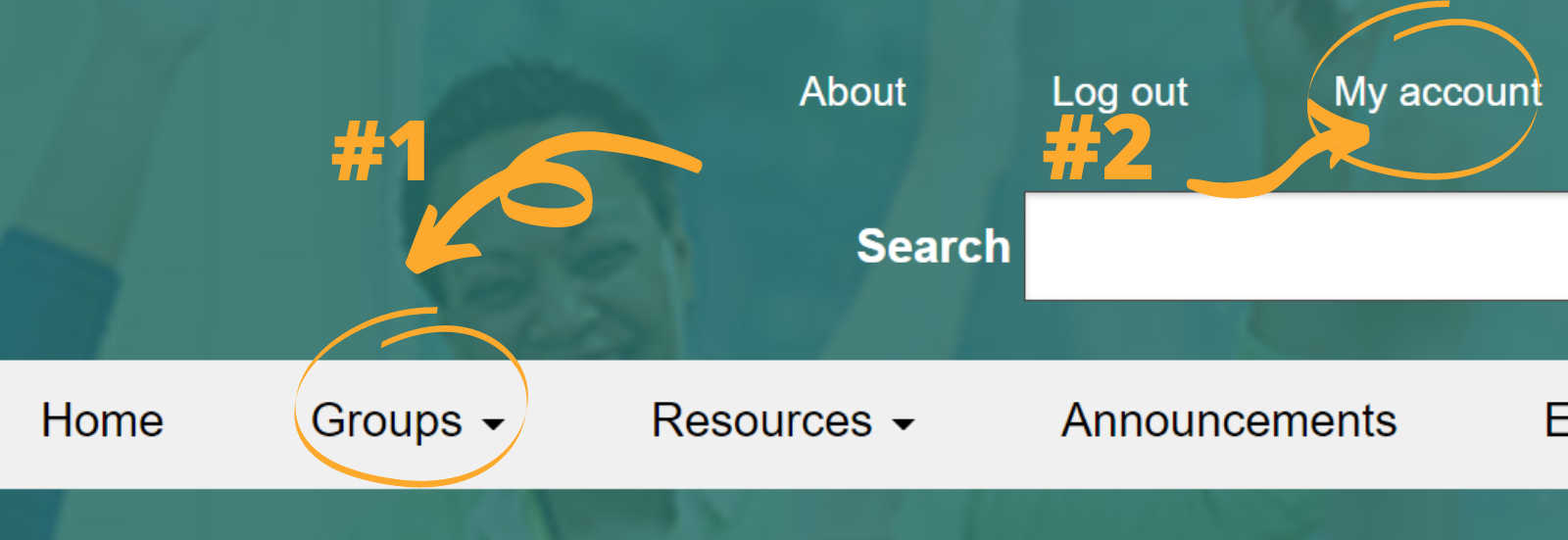
2. To filter content in your group:
- Select the drop down next to content type
- Select the type of content you’d like to view
- Click Apply.
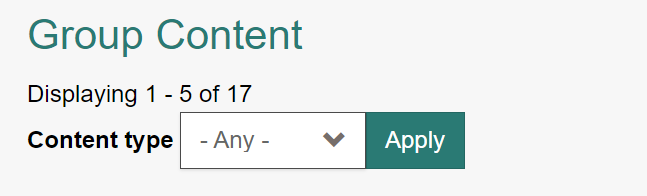
3. To learn more about specific content, click on it. This is where you will be able to comment as well.
4. To view the members in your group:
- Select the magnifying glass icon at the top of the member tools box.
- Scroll over each member card to learn more about that member.
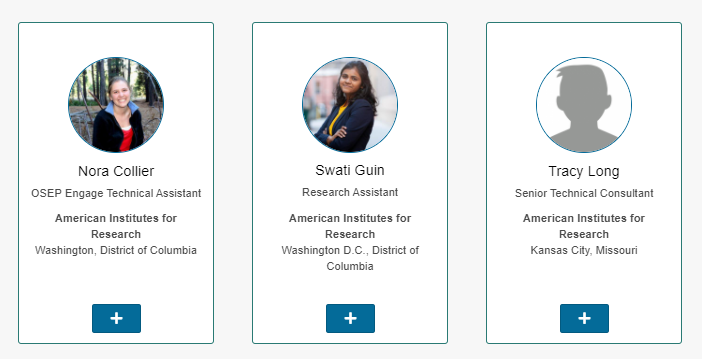
5. To add content use the member tool box in the top right section of your group.
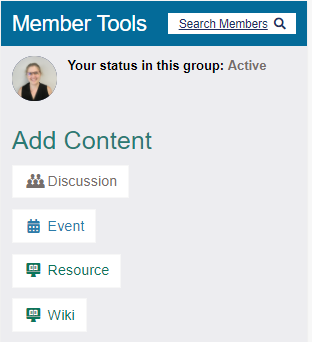
6. This is a general overview. If questions came up during this tour please check the FAQ's for more User Guides. You can also comment below with follow up questions or email engageosep@air.org. Make sure you are logged in to comment.