Posted:
This user guide will guide you through the steps you will need to take in order to post a discussion to your group. Discussions are an opportunity to engage in asynchronous dialogue with members of your group about anything form tasks, to plans, to platform content. Watch the video user guide or review the text below to learn more.
User Guide Text Format
1. Navigate to your group by clicking on the groups tab in the top toolbar and selecting your group.
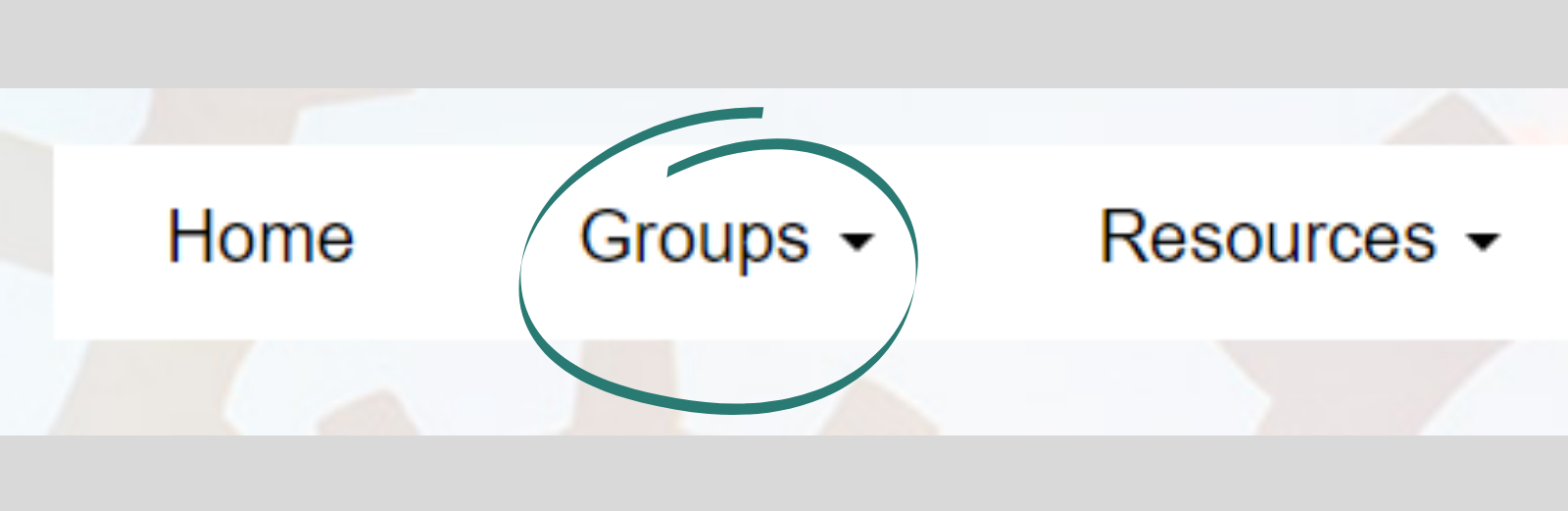
2. On the group page you will see a blue box on the right labelled Member Tools.
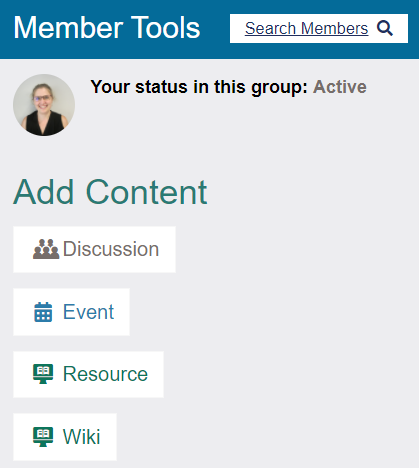
In that box you'll see the words Add Content above a list of the content options for your group.
Click Discussion (the first option).
3. Complete the title field.
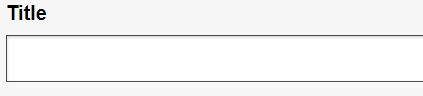
4. Optional: If desired you can post to an additional group by selecting from the dropdown.
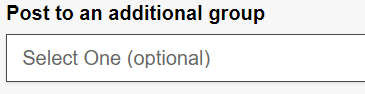
5. Select your publicity setting. It is sometimes useful to initially select Shared With Just Me, and change the setting to All Members in Selected Group or All Members on this Site once you've reviewed the post and are ready to publish.
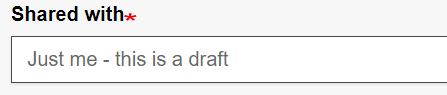
6. Fill out the body with your desired text.
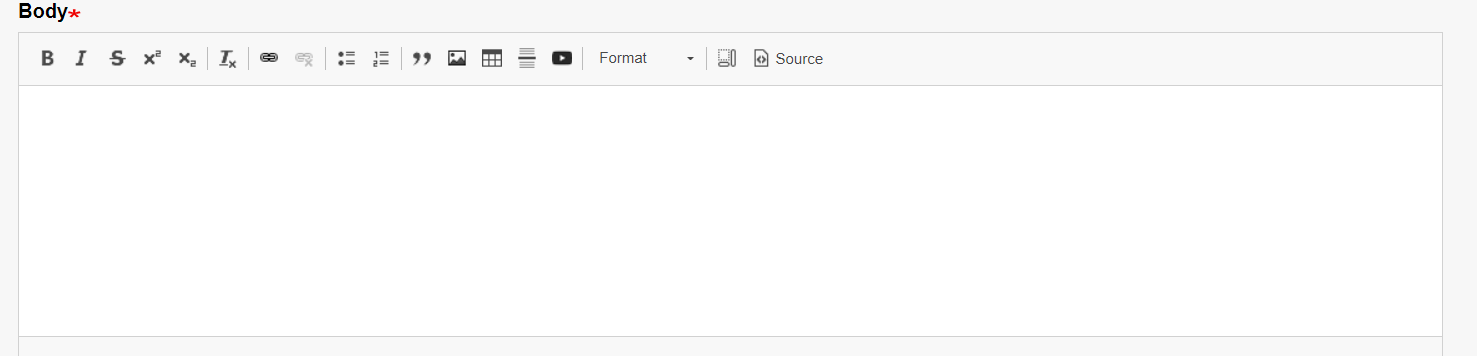
7. Add any necessary attachments.

8. Optional: To add related content. Type the title of any Engage Site content to select it and a link will be displayed in the sidebar of your post. Add multiple pieces of content by clicking Add Another Item.

9. Save your post and stay tuned for your group's participation!
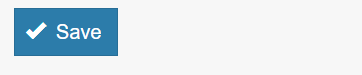
10. To learn how to reply to a discussion click here. If your question has not been answered, please check the FAQ's for more User Guides. You can also comment below with follow up questions or email engageosep@air.org. Make sure you are logged in to comment.