Posted:
You will need to set your password during your first login or if you forget your password. It is also recommended that you periodically reset your password for security reasons. This text user guide outlines these steps. These steps are also in the video below.
User Guide: Text Format
1. Go to Engage OSEP Login Page: https://engage.osepideasthatwork.org/user/login
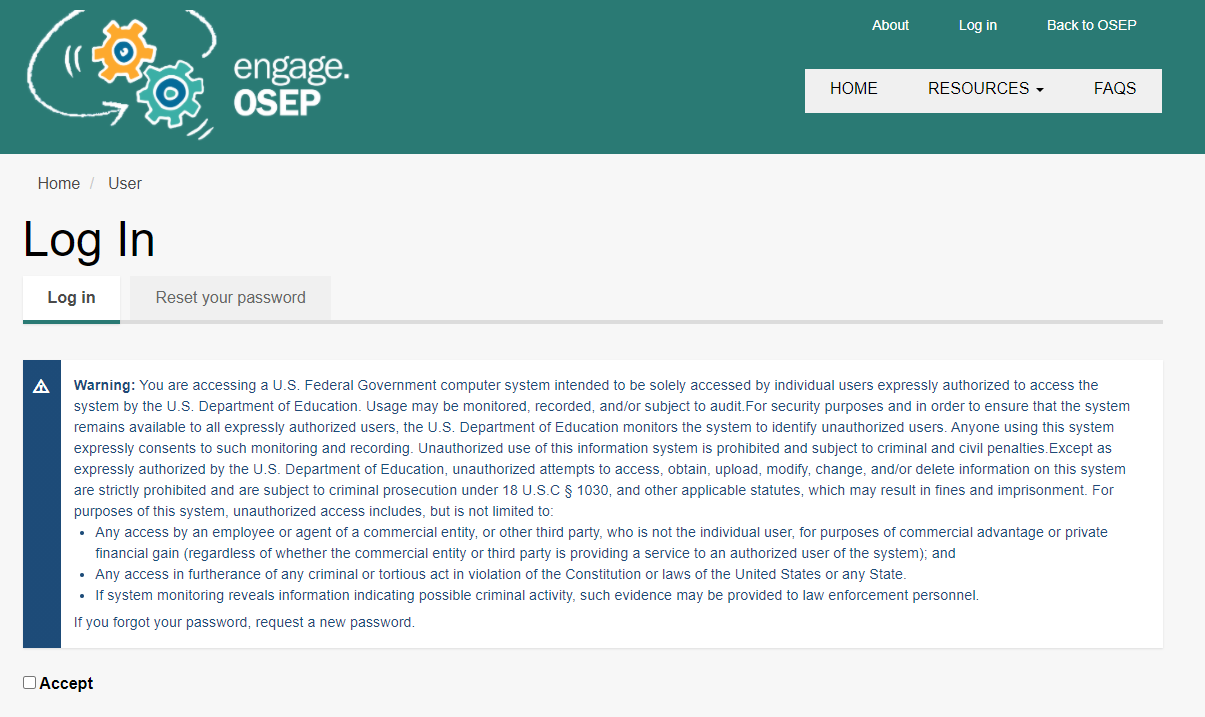
2. Click on the box next to log in that says Reset your password. You should see the warning message.
Enter your affiliated email in the space provided and click submit.
You will receive an email with instructions to proceed. Make sure to check any spam or junk folders if you do not receive the email in you regular inbox.
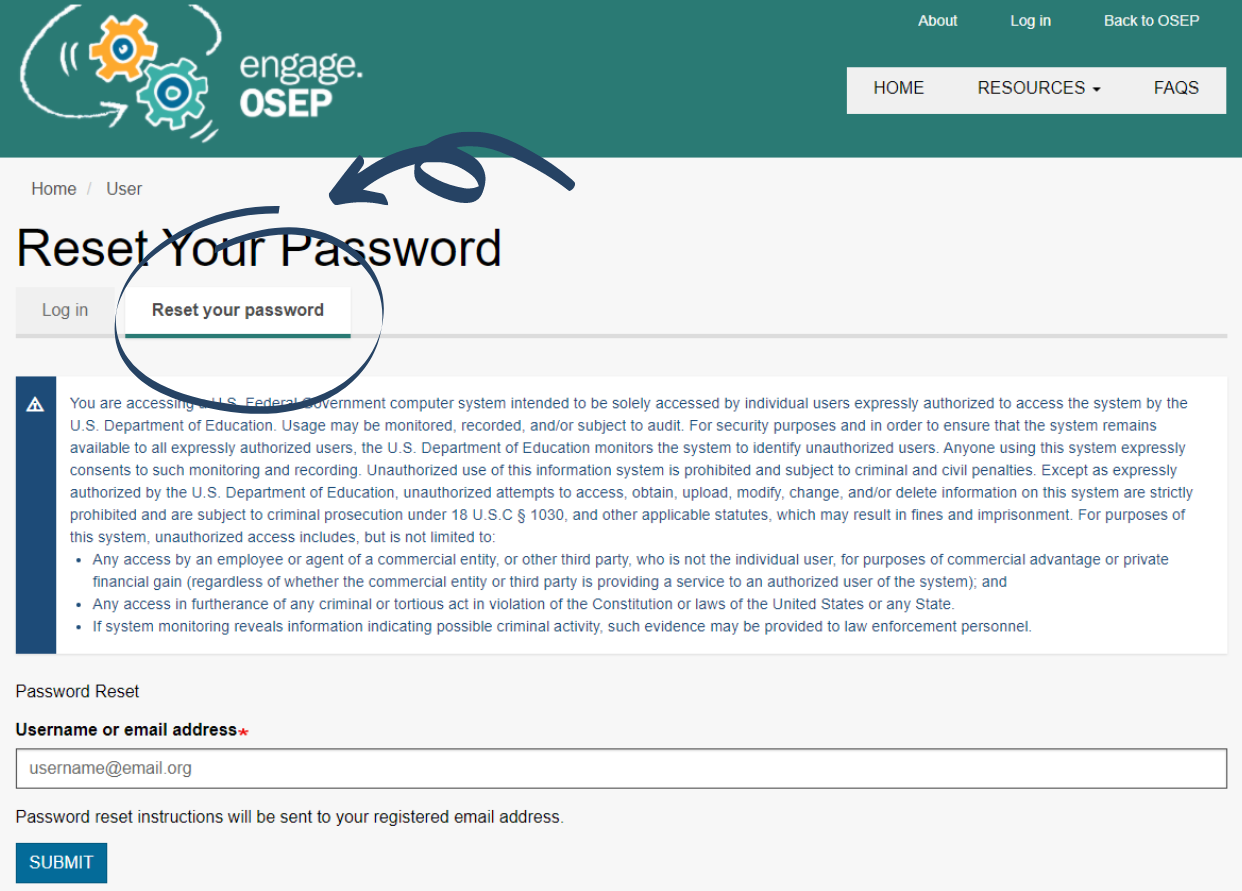
3.Click the link in the email. You will be automatically logged in and taken to the homepage.
4. Once you are logged in, you still need to set your password. Click on My Account in the top right corner.
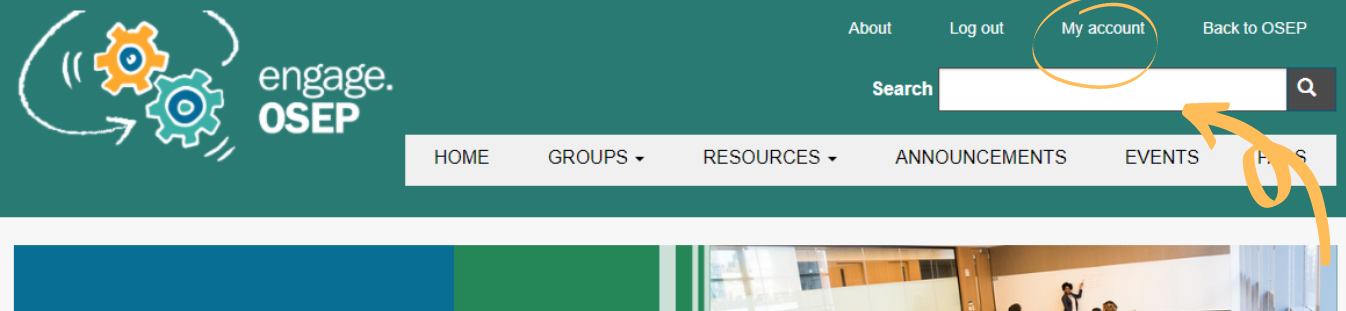
5. When you click on My Account you will be taken to your profile page. Once there click edit.
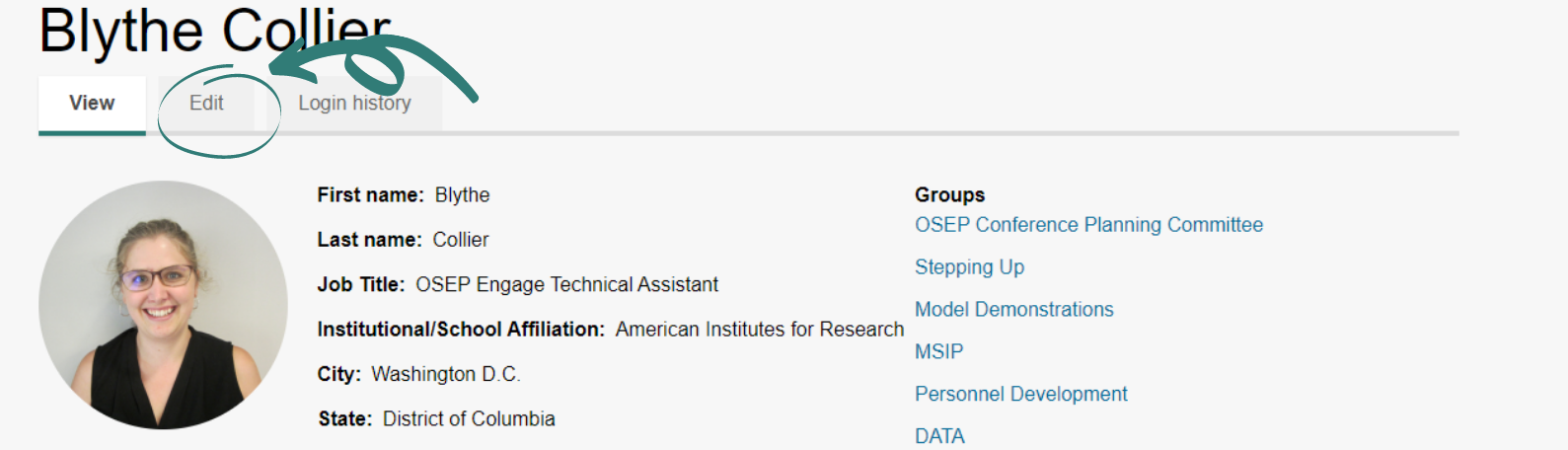
6. Scroll down until you get to Password Reset (about halfway through the page.)
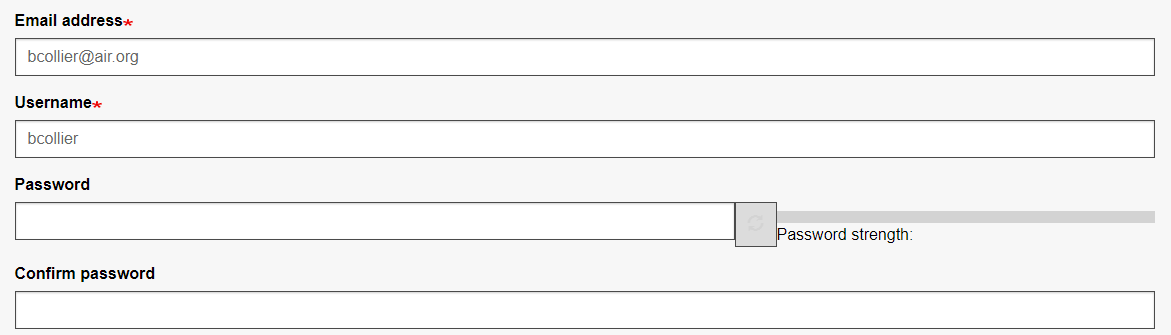
Enter your new password information Scroll down to the bottom of the page and click Save.
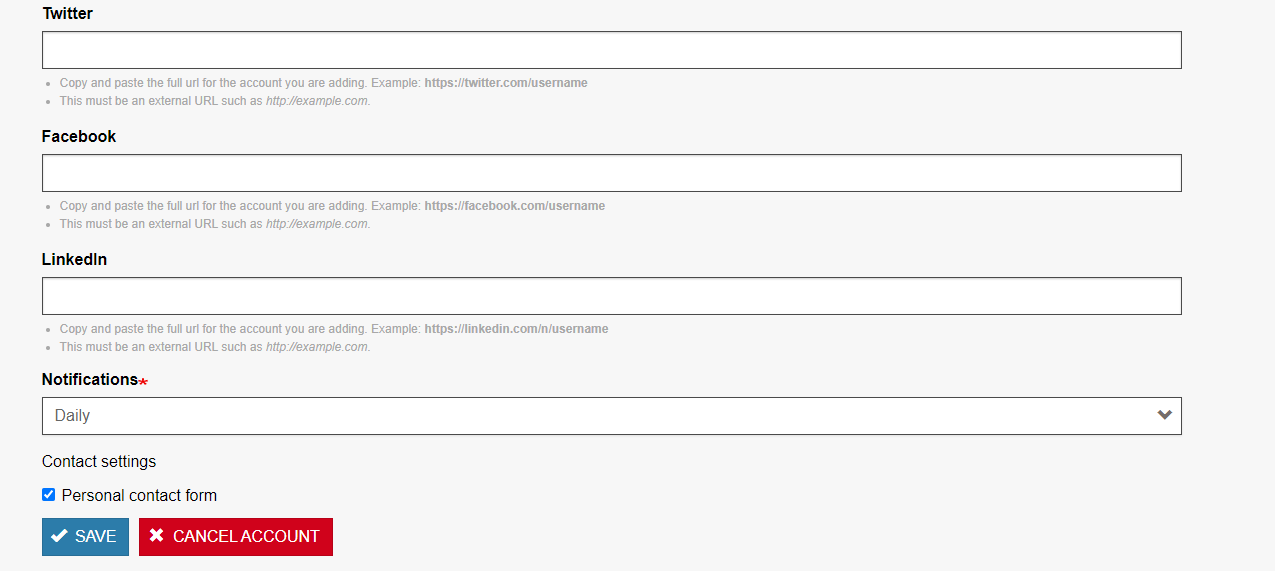
7. The top of the page should now display the message, "The changes have been saved". To get to the homepage from here click the logo in the top left corner.
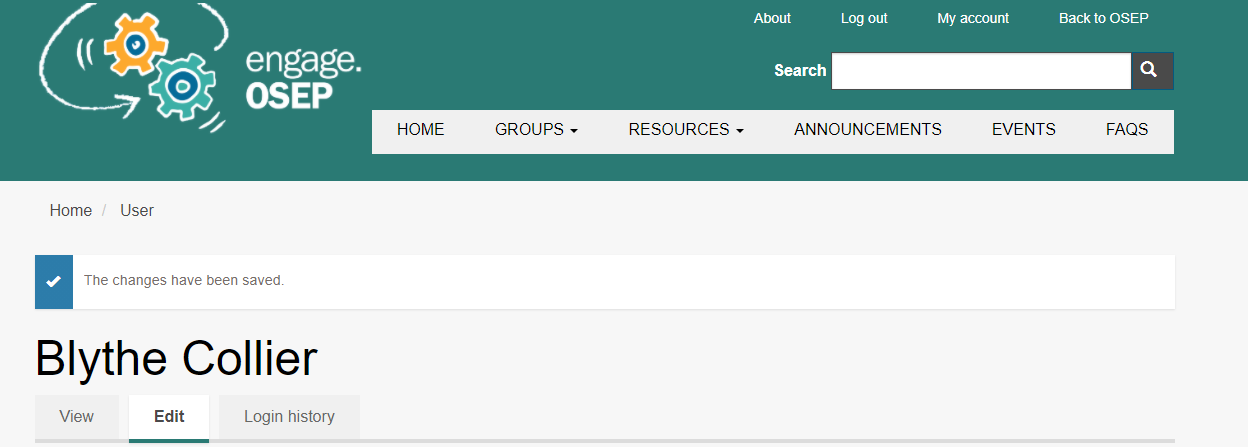
8. Email engageosep@air.org if you have any questions.